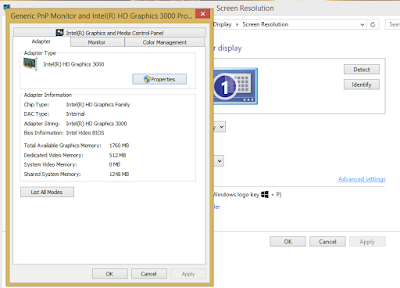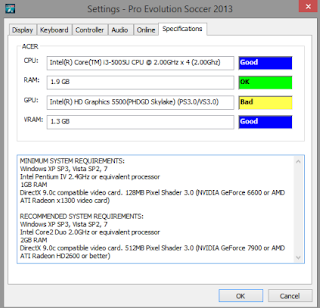Software PHDGD, How to Add Intel HD Graphic VRAM to Fast Game - Good friends, because many requests from Facebook to get more VRAM, then I want to share it for free. The way we use here is to utilize the software made by IntelliModder is called PGHGD to force the capacity of Vram to exit and use while playing the game. Of course, with the increase of vram then play the game will feel more smoothly and I've proved it.
This is the first version of vram nenambah I will share, this software-based way is very safe to use because it has not been contaminated with Bios. For the next way if for example you have not succeeded, I will share the way with Flash bios.
Some Benefits of using PHDGD:
The shortcomings:
How to know the type of Intel HD Graphic / GMA VGA:
First to Desktop - right click (Screen Resolution) - Advanced, will look like below, for example I use Intel HD Graphic 3000.
Tutorial How to Use PHDGD:
1. Extract the downloaded file
2. Open the folder and then setup it, select yes
3. Next aja continue until the process
4. Wait until it finishes, then restart your PC. And see the results ..
This is the first version of vram nenambah I will share, this software-based way is very safe to use because it has not been contaminated with Bios. For the next way if for example you have not succeeded, I will share the way with Flash bios.
Some Benefits of using PHDGD:
- Adding Vram Laptop.
- Safe to use because it does not have to be bios setting
- The effective way, install the software - is complete
The shortcomings:
- Added VRAM but is random. This means we can not request how many vram to add, little or much of it is random depending on our laptop / pc.
- The likelihood of success depends on the laptop, because to be honest my laptop Sony Vaio can not add VRAM in this way, I use flash bios setting.
- Terms use this software is your laptop / PC VGA Onboard aka Intel HD, want Intel HD Graphic or GMA up. No dual VGA and no nvidia geforce or AMD.
How to know the type of Intel HD Graphic / GMA VGA:
First to Desktop - right click (Screen Resolution) - Advanced, will look like below, for example I use Intel HD Graphic 3000.
Immediately please download the software PHDGD through the link below, and do not forget to adjust the software with your laptop operating system:
- Download - PGDHD Intel HD Graphic First Generation (32bit/64bit)
- Download - PHDGD Intel HD Graphic 2000/3000 (32bit/64bit)
- Download - PHDGD Intel HD Graphic 4000 (64bit only)
- Download - PHDGD Intel HD Graphic 4400 or Above (64bit only)
- Download - PHDGD Intel GMA 4000/4XXX (32bit/64bit)
- Download - PHDGD Intel GMA 3600/3XXX (32bit only)
"To download, please access via Laptop / PC / Computer, because via Mobile / HP is a nuisance"
Tutorial How to Use PHDGD:
1. Extract the downloaded file
2. Open the folder and then setup it, select yes
3. Next aja continue until the process
4. Wait until it finishes, then restart your PC. And see the results ..
As I said earlier, this way is not entirely successful but many friends who have proven and the results are successful, of course there are also those who do not. Well for those of you who have not succeed please wait for my next tutorial that is Upgrade Vram with Flash Bios Settings. Good luck .()